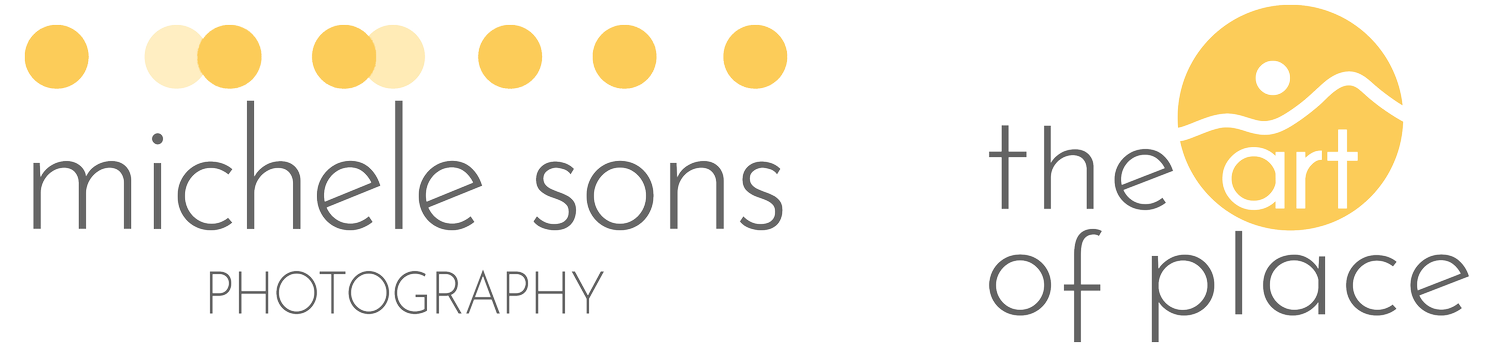Many Moons: How I Shot the Series
I recently posted an image from my Many Moons series on Instagram, and I had so much interest and feedback on how much people loved it, I thought it would be nice to do a short blog post on how I made them, and why I made them, too…
I live very close to the iconic Blue Ridge Parkway. For those that don’t know of it, this is a very special road, administered by the National Park Service, that runs along the spine of the Blue Ridge mountains, from the Great Smoky Mountains National Park in Tennessee all the way up to Shenandoah National Park in Virginia. The views are spectacular and varied, and I especially like to visit there in the fall when the mountains turn intensely orange, with late fall (past peak) being my favorite time. Even more specifically, I love to be up there for the rise of the full moon, and when that coincides with the drama of fall color, it is a truly magical experience.
I recently visited an overlook near my home, with a view to the east of the Peaks of Otter (this is a group of three mountains - Sharp Top, Flat Top, and Harkening Hill) draped in late fall color. I timed my visit intentionally for the day that the full moon rose at approximately the same time as the sun set. When conditions are right, this can be a unique opportunity to see the moon whilst there is still light in the sky and on the land. This typically occurs the night before a full moon.
I knew that this particular overlook had a view of the rising moon just based on experience, but anyone can make similar plans using the PhotoPills app to envision the position of the moon over the landscape at any time of day on any date. I’m not going to go into the specifics of using PhotoPills since I’m no expert, but it can help for shoots such as this and so I wanted to mention it. The Photographer’s Ephemeris is similar.
On the particular evening in question, the sky was completely cloudless. This was good news in terms of viewing the moon, but meant there was limited visual interest up there, too. It was a magical scene in real life but it had very limited photographic potential in my opinion. After shooting a standard image of the wider landscape, as well as some closer up isolations of the moon above the peaks, I felt that these images were too static and didn’t really capture the wonder of the experience. I wanted to experiment a bit and see if I could make something that conveyed the magic of it all and the wonder I felt standing there seeing it. So I turned to one of my “back-pocket techniques” to play.
In-camera multiple exposure (ME) is a fun way to stack images dynamically in the field as you are shooting them. Of course, this can be done at any time with any images in the Photoshop environment, but I personally find the in-camera, in-field technique to be much more creatively stimulating than the desktop and so I typically only do this in-camera. Most current DSLRs and mirrorless cameras have this capability, and offer many settings options that add versatility to an already versatile technique. I shoot Canon, and I have registered this menu item to my custom menu because I use it often, and below I’ll describe my settings choices for my camera. If you shoot something other than Canon, you’ll need to adapt my settings to those offered in your menu. Also, since it is an experiment, choose what you like and see what happens. These are just my preferences, they are not a prescription ;)
Locate “Multiple Exposure” menu item under RED MENU 5 and select “Enable”
Under “Multiple Exposure Ctrl” select “Average.” Average mode will automatically adjust the exposure in any overlapping areas to prevent overexposure, based on the number of exposures you combine. Any non-overlapping areas will be rendered with a normal exposure. There are multiple options here that I have yet to explore, but I’m comfortable with the “Average” setting.
Under “Number of Exposures” select however many you would like. I typically choose 7 or 9, and just abort the sequence prior to that if I am happy with say 4 or 5 exposures. I abort by turning the power off.
Under “Save Source Images” select “All Images” to save the individual frames as well as the ME frame. I like to choose this option because it gives me options in post. I sometimes tweak my final image by adding more layers or details in Photoshop.
Finally, under “Continue Multiple Exposure” choose “Continuously” to keep the Multiple Exposure capability activated until you choose to disable it. You can also choose “1 Shot Only” to have this mode disable after your 7 or 9 exposure sequence.
When the ME capability is enabled and you have all the settings chosen, and once you have shot the first image in the series, the LCD displays the previously exposed image with the current view superimposed on top of it. As you change your composition, you are able to see how it overlays on your prior image on the LCD. And as you move through your exposures (based on the number you selected in your settings), the stack of images is displayed in the aggregate on the LCD, with the next superimposed above. This is how I was able to make effective choices for the moon position as I went along, stacking each image in a well-arranged fashion with the ones below it. For these images, I changed focal length and composition between shots, but in other cases I may just change composition (by either re-framing or physically moving) and maintain the same focal length.
If I reach a point where I am happy and I feel it is finished, say 5 images in instead of the 7 or 9 I specified in settings, I can abort the sequence and save what I have created to that point by just turning the camera off.
In terms of post processing, I allow myself quite a bit of creative latitude since that’s really the whole point of this technique. So here, I chose to add in some additional moons into some frames to improve the balance of the final image. This is where the single frames, saved separately as specified by my settings choice, come in handy. But if you choose not to save the source files separately, you can still accomplish this sort of tweaking by using the clone-stamp tool in either Photoshop or Lightroom. I also chose to emphasize the other-worldly colors in these scenes, since that is what I was seeing in my mind’s eye.
For me, the end result perfectly conveys the sense of awe and wonder I experienced on this evening, while also allowing me to flex my creative muscles a little bit. In-camera multiple exposure is something I can always try when I have exhausted other options, or when I need to play a bit. Sometimes, I end up with images that don’t work, but sometimes I end up with gems and so it is often worth a try to see what happens.
I hope you give this technique a try! Let me know in the comments below if you do, I’d love to see your result.
If you’re interested in more content like this, sign up to recieve my newsletter below.